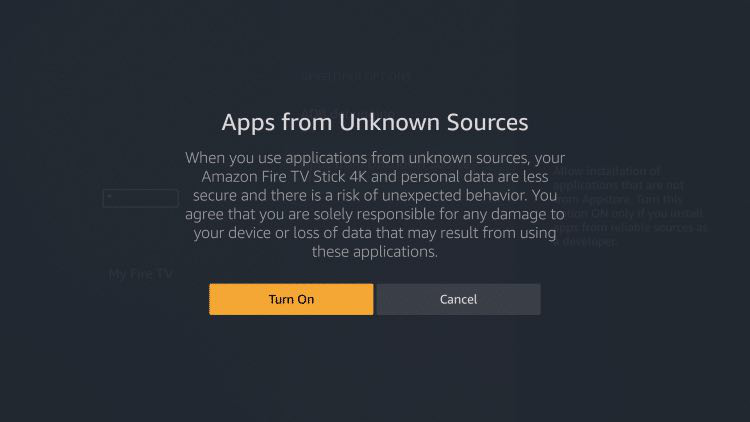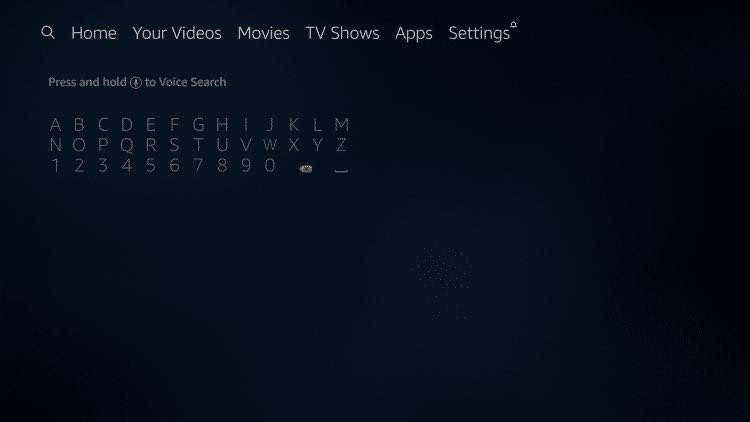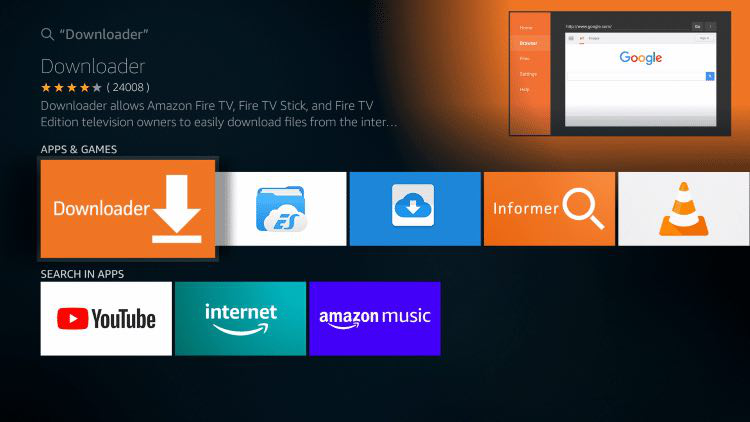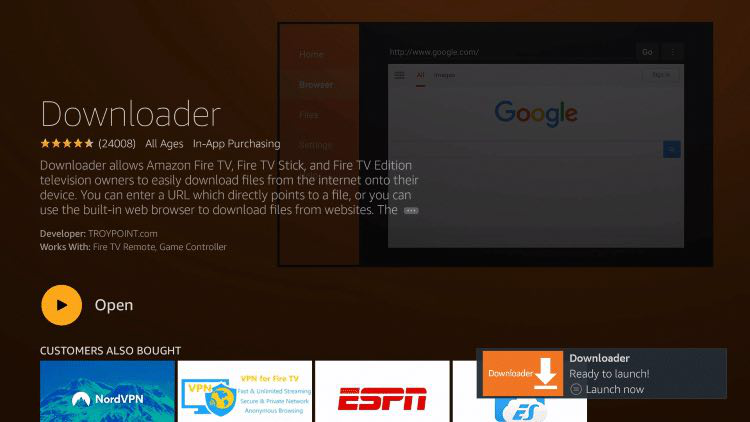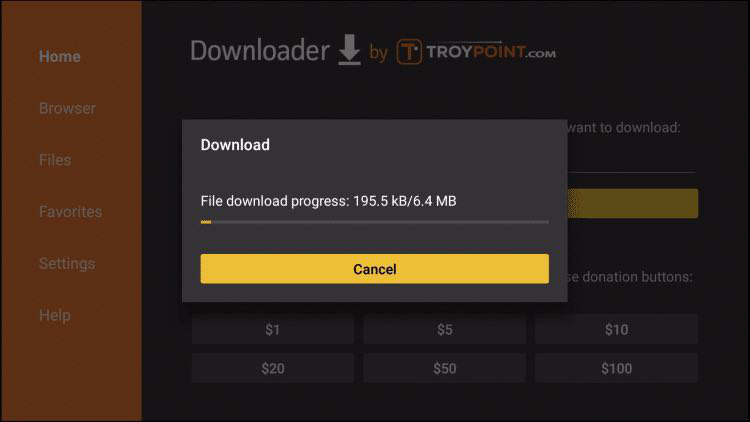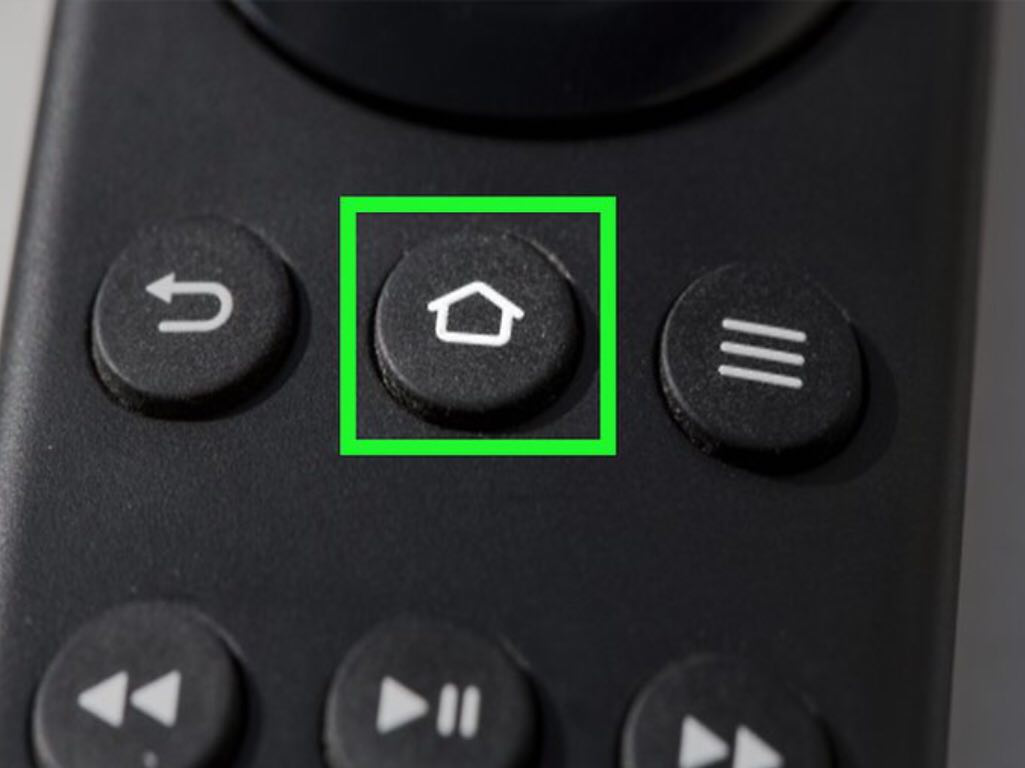FireTVStick4K Installation
In this guide we will show you how to install Komodo TV Plus on the Amazon FireTvStick. Please follow the instructions carefully to ensure the best experience.
1. From the Main Menu scroll to the right and select the settings menu.
2. Select My Fire TV.
3. Scroll down and Choose Developer Options.
4. Select Apps from Unknown Sources.
5. Select Turn On.
6. Return to the home screen and hover over the Search icon. (If you already have the "Downloader" app installed skip to step 13)
7. Type in Downloader.
8. Select the Downloader app
9. Select Download
10. Select Open
11. Select Allow when prompted
12. Select OK
13. Enter link: http://apg.ooo/aptv.apk and then select the GO button
14. If you entered the URL correctly the download will begin. Wait until the download is finished.
15. Select Install
16. Select Done.
17. This will take you back to Downloader. Click Delete.
18. Click Delete again to confirm.
19. Return to the home screen menu (press the home button on your remote).
20. Then scroll down to the “Your Apps & Channels” sub header. Scroll all the way to the left and select the “See All” icon

21. Scroll to the bottom to hover over the ApolloGroup TV Application and click Options (3 horizontal lines)

22. Click Move to front (Click Menu button on remote (3 horizontal lines), then choose “Move to Front” from the list),
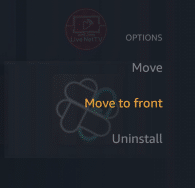
23. Click the home button on your remote and then select the ApolloGroup TV app icon
24. Loading screen please wait
25. Use your remote to enter your Email or Username in the [Email or Username] field (Top line)
Your Password is case-sensitive!
26. After entering your Email/Username click the NEXT Button and enter your password.
And enter your password in the [Password] field (second line)
27. After entering your Password click the LOGIN Button.
Enjoy!